cloud solutions
cloud PARTNERSHIP
get in touch
cloud solutions
cloud PARTNERSHIP
cloud security
managed platforms
Managed Platforms

professional services
resources
about


Back



Google Workspace is already like a pretty decent cup of coffee: reliable, efficient, gets the job done. But if you add the right creamer (aka add-ons), suddenly it's more smooth, powerful, and actually more exciting to work with. That’s where Google Workspace add-ons shine.
These nifty little tools plug directly into your existing apps - Gmail, Docs, Sheets, Drive, Calendar - and take them to the next level. Instead of juggling a dozen apps or wasting time on repetitive tasks, add-ons streamline your workflow, automate tasks, and connect the dots between your tools.
Ready to upgrade your productivity? Let’s dive into some of the best Google Workspace add-ons you can start using today.
What it does: Ever find yourself drowning in emails that should really be tasks? Asana for Gmail lets you convert emails into actionable tasks right from your inbox. No copying. No pasting. Just instant organisation.
Why it's awesome: Say your IT team gets an email about a new security vulnerability. Instead of forwarding it around or (worse) forgetting it, you can instantly turn it into an Asana task, assign it to the security team, and track its progress. Boom. Inbox zero AND task done.
Getting Started & Using It:
What it does: Trello turns your inbox into a visual project board. Convert emails into Trello cards and drop them into your boards, complete with labels, due dates, and checklists.
Why it's awesome: Perfect for infrastructure teams managing upgrades or capacity planning. Instead of scattered email chains, every task gets a card you can drag and drop as work progresses.
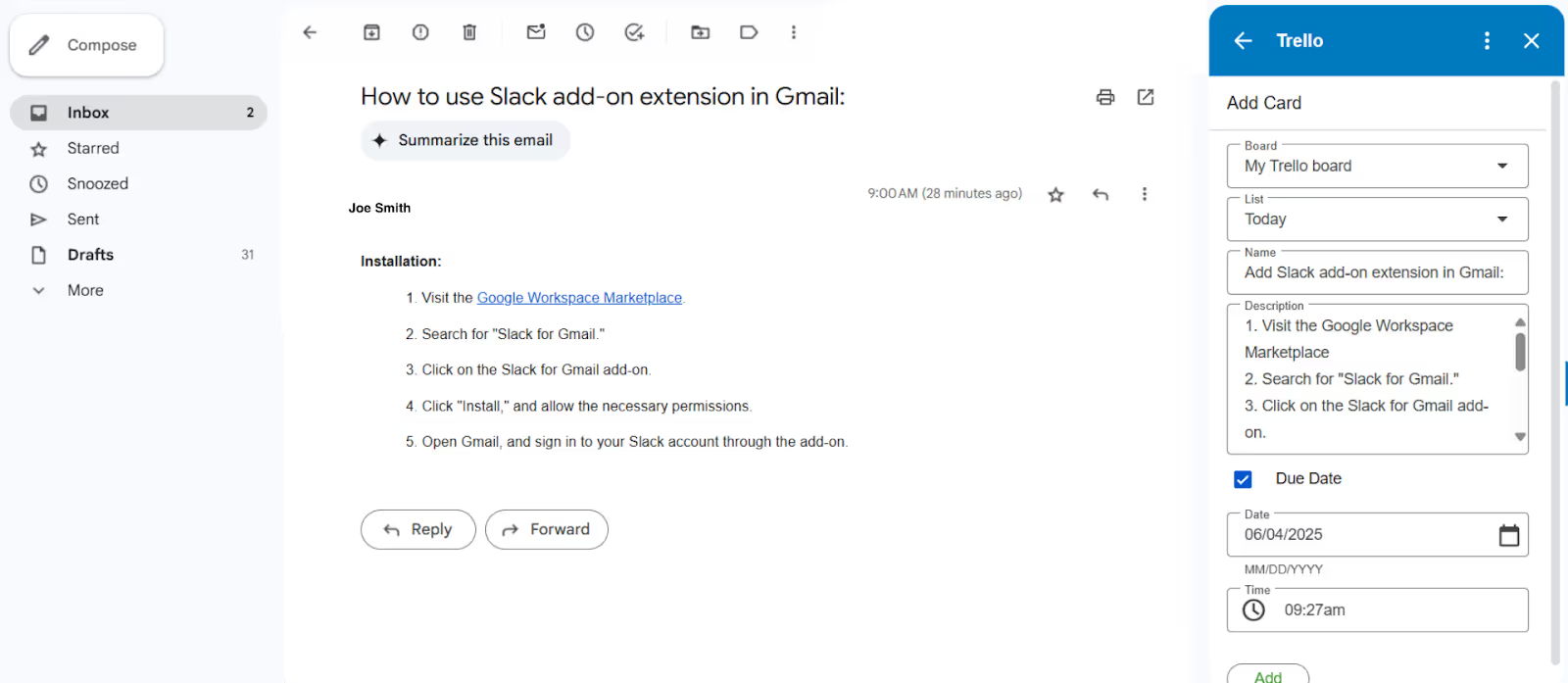
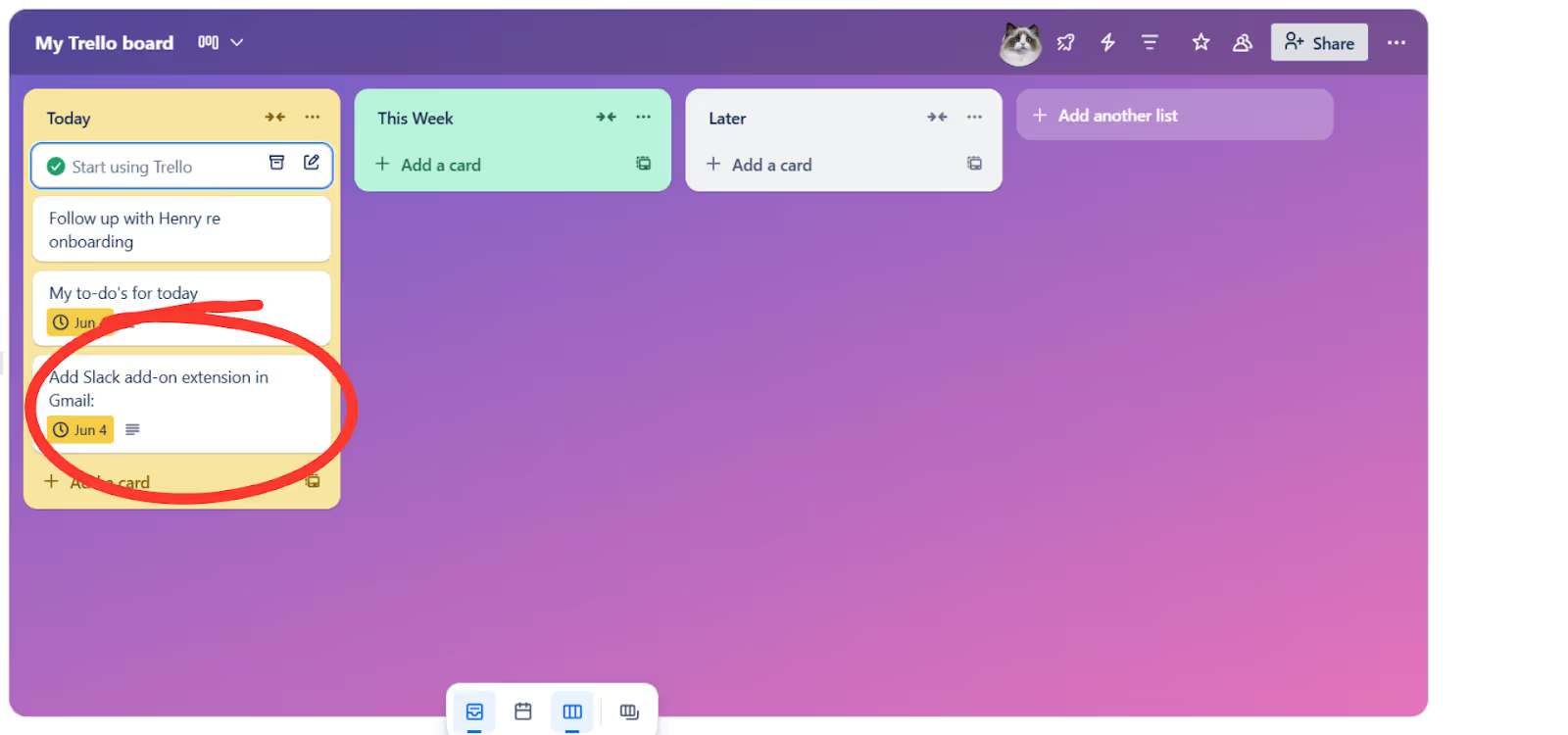
Getting Started & Using It:
What it does: Take any email and zap it straight into a Slack channel or DM. Instantly turn slow email conversations into real-time discussions.
Why it's awesome: If a vendor emails you a critical patch update, you can instantly push it to your #incident-response channel in Slack. The right people get notified instantly, and your team can take action faster than you can say "reply-all."
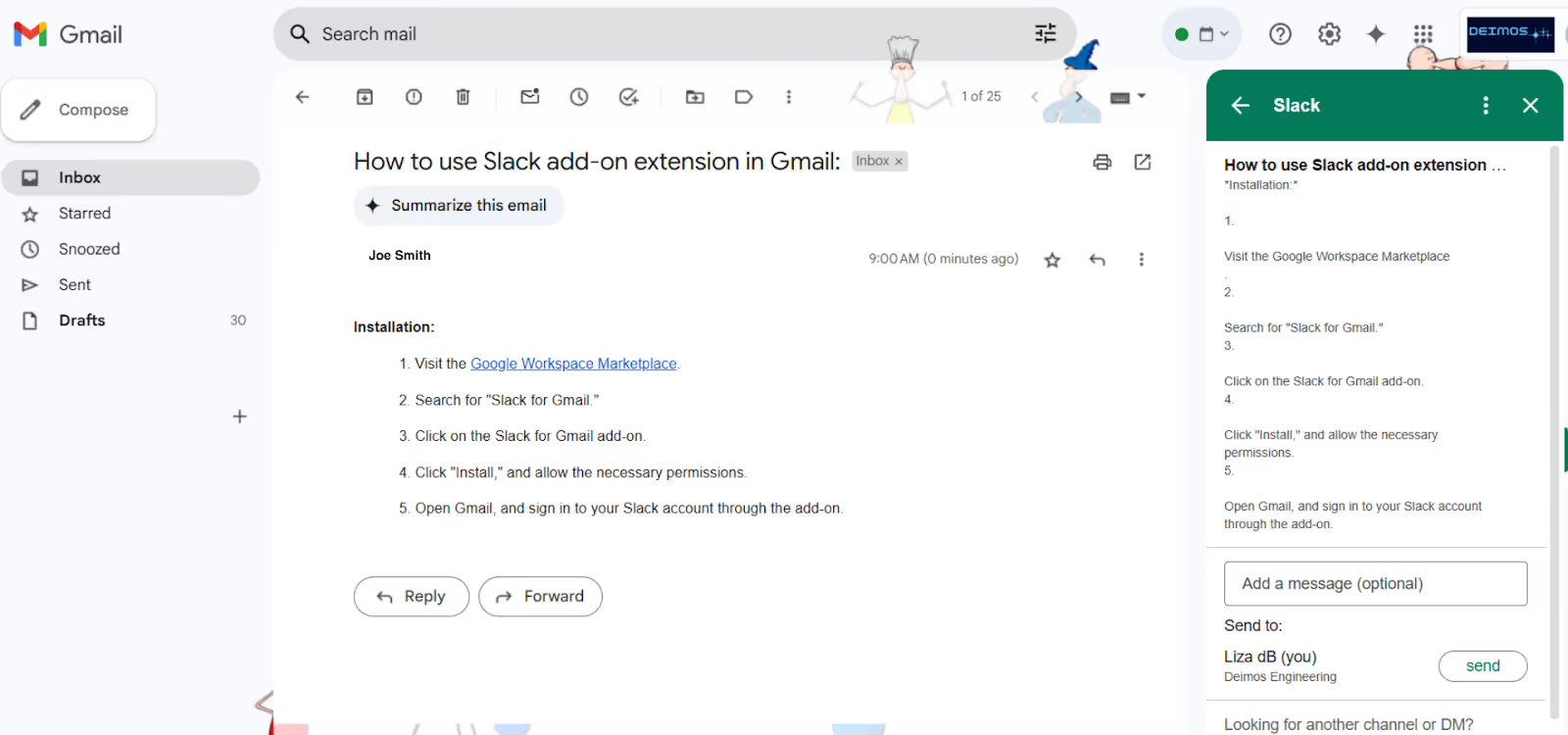
Getting Started & Using It:
What it does: Grammarly Premium checks your writing for originality and plagiarism while you draft in Google Docs. It scans billions of sources to make sure your reports, articles, and client deliverables are clean and properly cited.
Why it's awesome: When your IT team drafts compliance reports or technical documentation, Grammarly keeps things polished and audit-ready-because nobody wants a compliance audit surprise.
Getting Started & Using It:
What it does: This is like having a personal developer living inside Google Workspace. Automate tasks across Gmail, Sheets, Forms, Calendar, and Drive with custom scripts.
Why it's awesome:
Getting Started & Using It:
What it does: Turn your Google Sheets into a professional invoice factory. Just fill in your billing data, and it generates formatted PDF invoices you can email directly.
Why it's awesome: Perfect for internal IT chargebacks. Easily generate department invoices based on system usage, simplifying budget forecasts.
Getting Started & Using It:
Google Workspace add-ons aren’t just nice-to-haves-they’re the secret sauce that turns your team into a high-performance machine. The right ones save time, reduce errors, and free you up to focus on the work that really matters.
Feeling inspired? Click here to schedule a productivity audit with our team and discover exactly which add-ons can give your operations an instant boost.
Share Article: